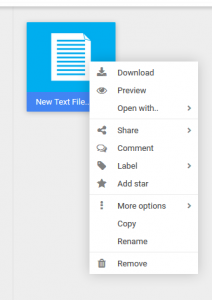Using JerseyConnect Disaster Recovery Data Storage
This article will introduce you to JerseyConnect disaster recovery data storage and provide a few examples of ways your library can benefit from this service!
Overview
This service is intended to complement your library’s existing backup strategy with robust offsite storage in our secure facilities. Your library’s allocation of space can be used to hold system backups, database dumps, or just important files. The size of the allocation is such that, with proper management, you can have multiple points in time available to restore.
JerseyConnect disaster recovery data storage is NOT provided for use as a collaboration platform, or for static content hosting for a website.
Web Interface
Access to JerseyConnect disaster recovery data storage is primarily through a rich web interface at https://storage.jerseyconnect.net/. This interface allows you to manage all your library’s files and is designed to be intuitive to any library administrator.
Multiple ways to upload files within the web interface
A robust set of actions for files stored in JerseyConnect cloud storage
WebDAV Interface
For enhanced integration with scheduled backup programs and other automation tools, JerseyConnect cloud storage offers a WebDAV interface to your library’s storage pool. This open standard protocol can be used with all major operating systems and many scripting and programming languages.
Here is the connection info you’ll need to connect to your JerseyConnect cloud storage pool:
- Hostname: http://storage.jerseyconnect.net/dav.php/ (make sure to include the trailing slash)
- Username: your JerseyConnect cloud storage username
- Password: your JerseyConnect cloud storage password
When using some applications to connect to your cloud storage you may need to open the folder “@Home” before working with your files.
Desktop Programs
In addition to the rich web interface there are several WebDAV compatible clients that can be used with JerseyConnect’s cloud storage. Here is a collection of some we’ve tested with our service:
- RaiDrive – Create a Windows network drive to your cloud storage.
- WinSCP – Lists all of your folders and files in the cloud. Drag & drop files between the cloud and your PC.
- GoodSync* – Good for two-way folder synchronization. Can be scheduled.
- Duplicati - Open source backup software. Scheduled backups with various retention options.
*For GoodSync use http://storage.jerseyconnect.net/dav.php/@Home/ as the address.
This is just a small selection of available WebDAV clients. The vendor has additional clients listed on their site. That link also includes steps for adding your cloud storage space as a mapped network drive in Windows or Mac.
For more information on a specific application, please refer to its respective documentation.